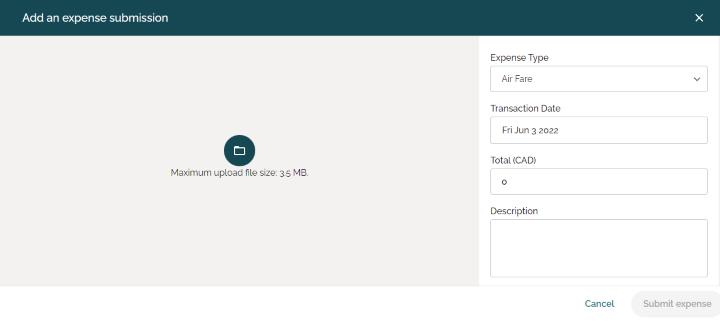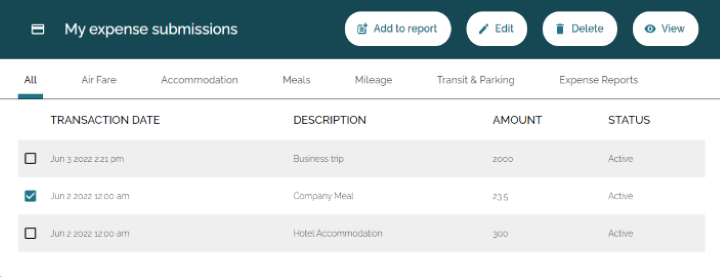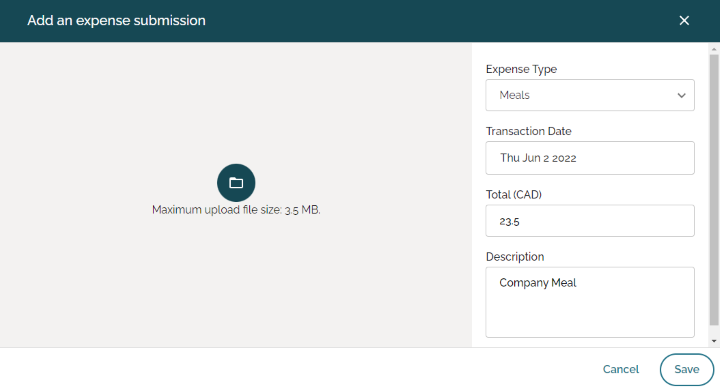- To create an expense, begin by pressing the
Add expense submission button on the right side of the page.
- This will open the Expense Wizard.
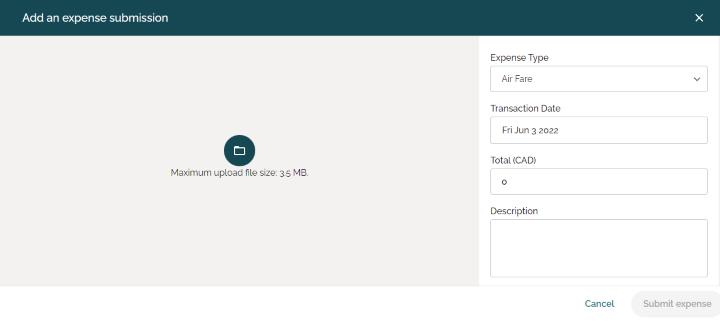
- From here, select the type of expense you would like to add.
- Add the date of transaction, amount spent, and write a description of the expense.
- When done, press
Submit Expense.
- Navigate below to the
My expense submissions table.
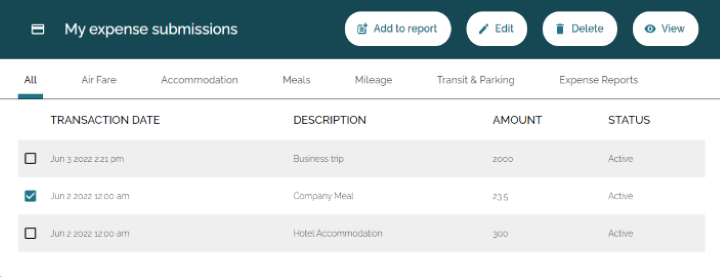
- Select the expense you would like to edit by checking the box next to the expense.
- When done, press the
Edit button on the top of the table. This will open a new tab.
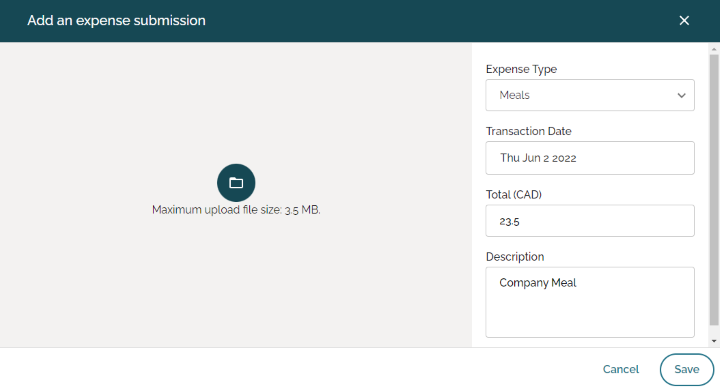
- Edit details about the expense as needed. When done, press
Save.